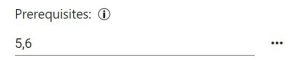Tasks have an expected start time and an expected duration.
- Their start can depend on the fixed setting of the date and time when they are to be switched from the Planned state to the Ready state (i.e. they can be started by the Executor).
The start can be and usually is also relative to the start of the plan, so it is a planned offset from the start of the whole plan. - However, the most common is a dependency on the previous task (predecessor) or more tasks, which must be in the Finished (or Workarounded) state in order for it to be switched to the Ready state and then started by the Executor.
- The above can be combined into Wait for Start Time mode activated by corresponding checkbox on a task. In that case the Task is dependent on predecessors but will never get Ready state before a given time.
It is common for many planned activities that the whole plan is branched out by the dependencies between completing and starting the related tasks.
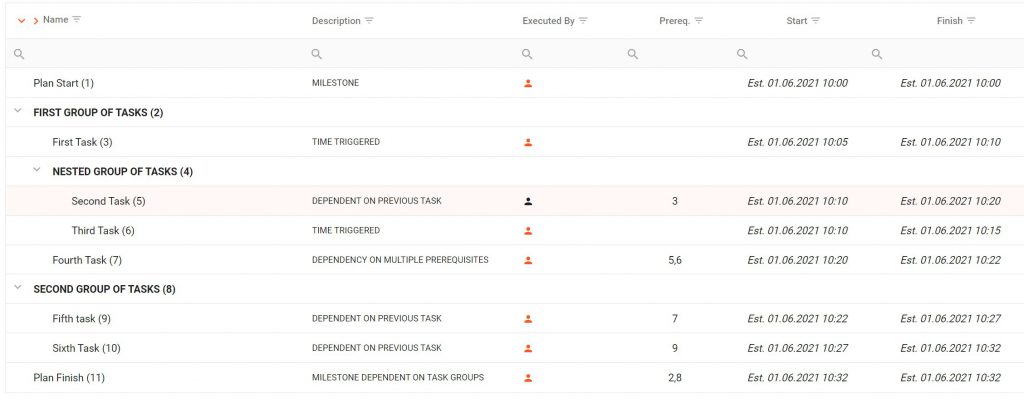
Plan timing recalculation
Task Duration or Start time edit is usually recalculated but later changes to Tasks are not reflected to the plan automatically to allow user to track better plan and revert potential errors.
In order to get a full recalculation of timing of individual task for whole plan, Recalculate button above Plan have to be used. For complex plans multiple recalculations may be necessary to iterate depenencies through task Groups.

Task with Predecessor
A task with a predecessor from the example above is shown here:
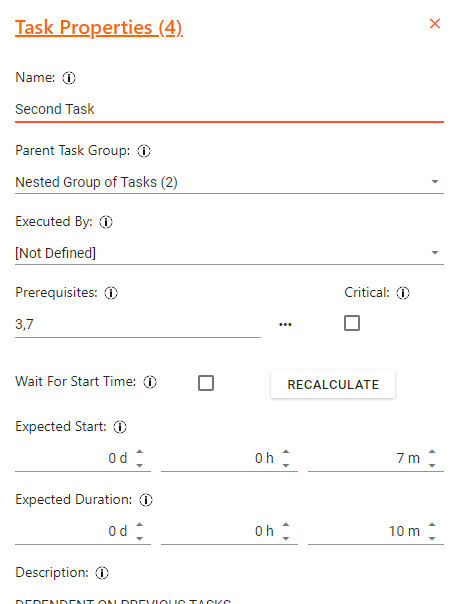
Time settings is neglected in the planning or automatically recalculated by expected finish of predecessors.
Task triggered to Ready by Timing
A task without a predecessor from the example above is shown here:
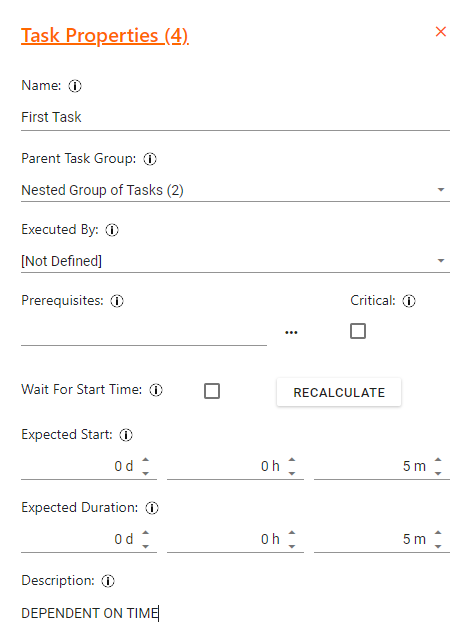
Time is the only respected trigger for the Task to change status from Planned to Ready.
Time and date can be displayed by actual values:
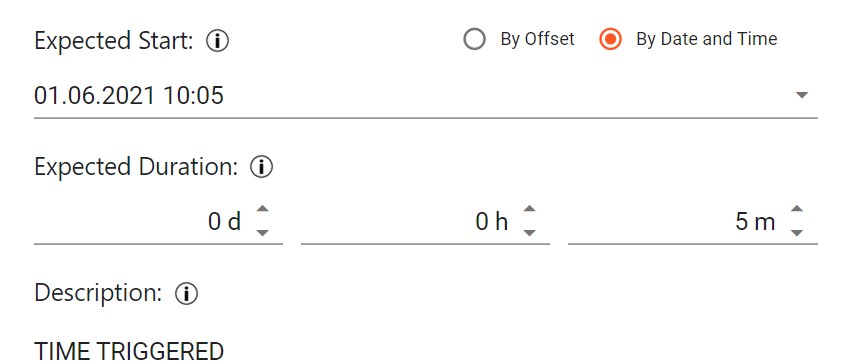
Waiting for start time with predecessors
Task can be also combined and dependent on predecessors completion and time of start.
Such a task will not be able to start before the Expected start time. It cannot be also started before all the predecessor tasks are finished.
Such a behavior is set by checking „Wait for start time“
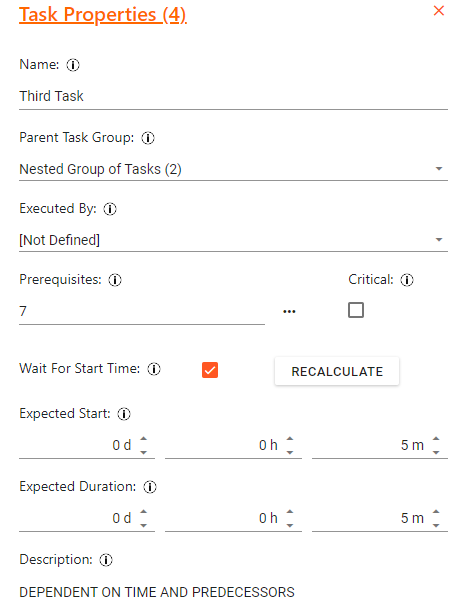
Selecting Predecessors by Dialog
In Task properties, the predecessors can be either picked using … icon in following dialog:
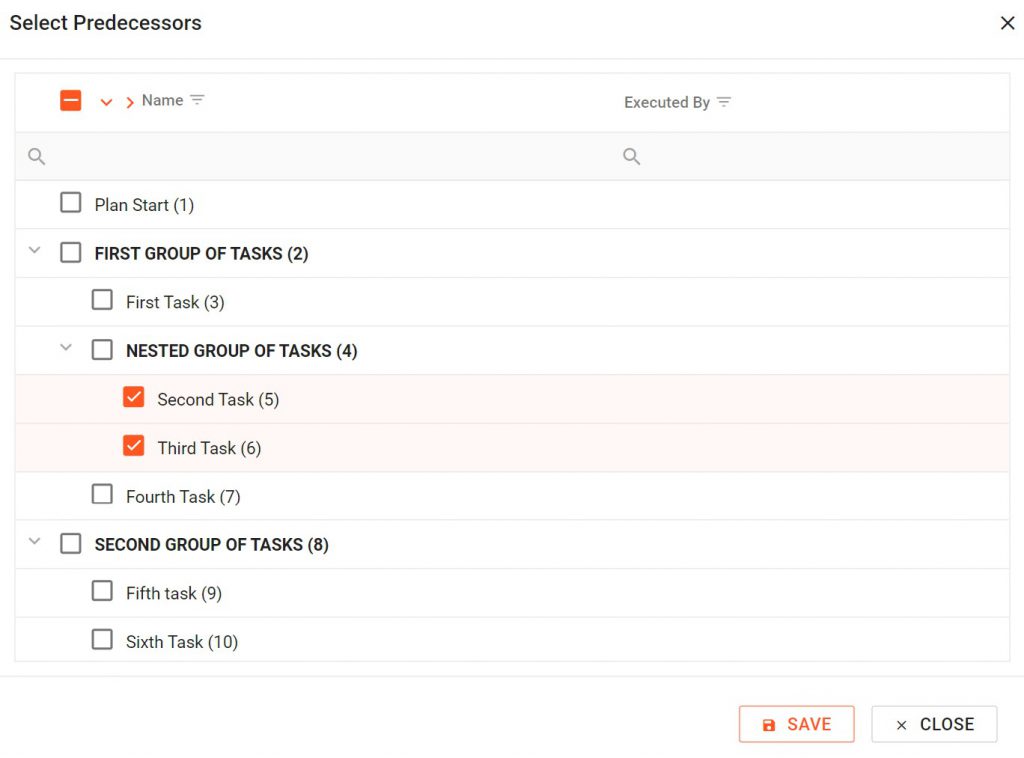
Selecting Precedessors by Numbers
In Task properties, the predecessors can be inserted by numbers of Tasks or Task Groups separated by comma: