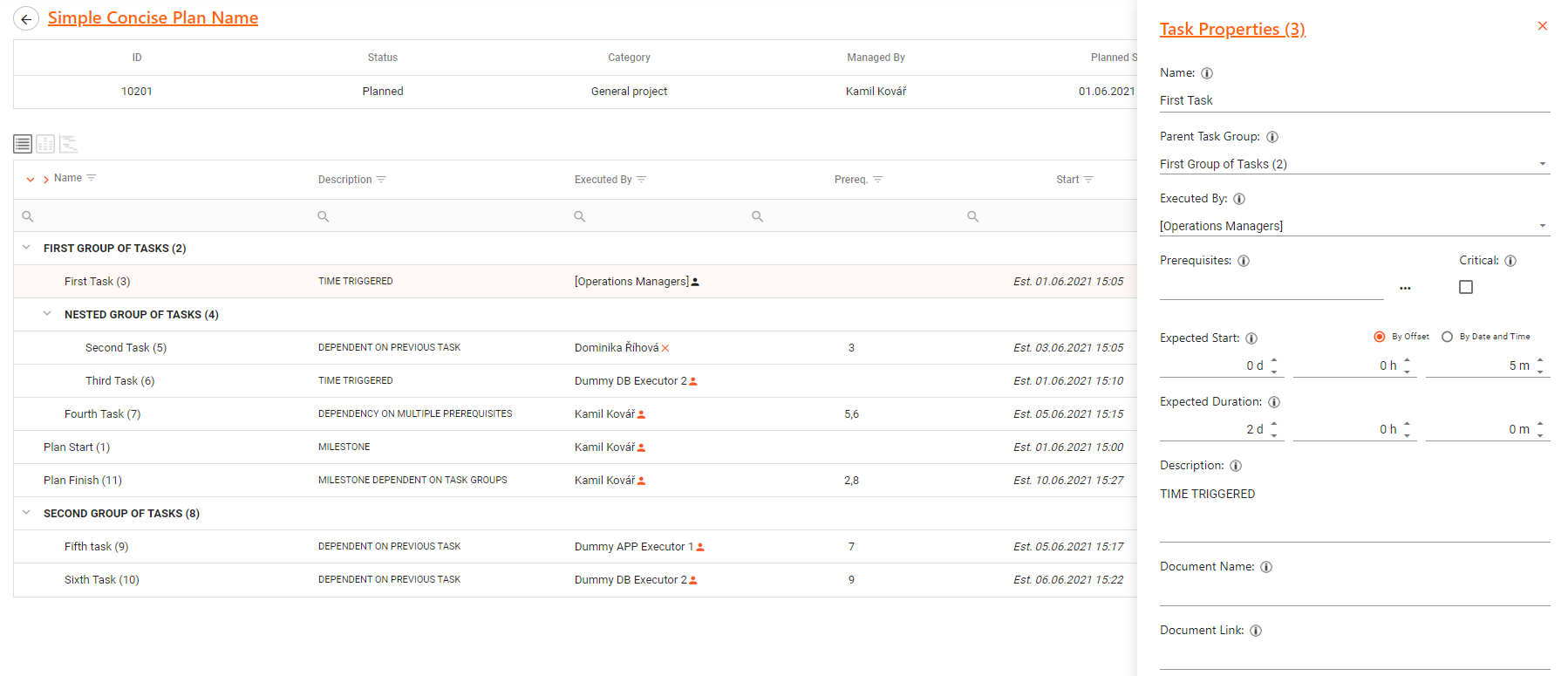Columns
The layout of Default Plan View is represented with a tree-form table with multiple columns, specifically Name, Description, Executed By, Prerequisites, Start and Finish.
Each column can be resized narrower or wider for user’s convenience.
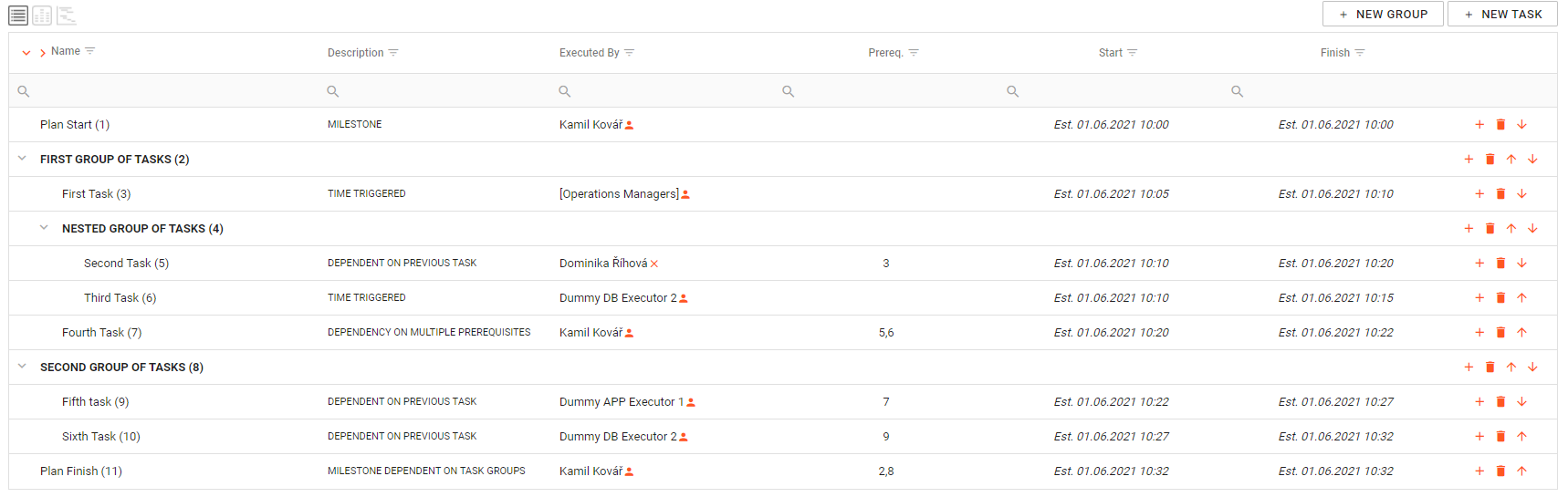
Start and Finish display estimated times before the Task is started and real execution times when Task is finished.
In the last column there are 3 different icons which servers different purposes:
- inserting a task or a group
- deleting a task or group
- moving a task up or down within Plan root or TaskGroup
Filtering and Search
There is a filter in the header for each column which enables easier searching in Plan Tasks.
For searching it is also possible to use the magnifier glass icon in the second row. There are multiple filter detailed options which can be seen in the picture below.
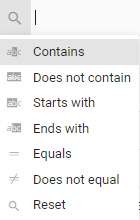
Dialog Task Properties Windows
When clicking on a individual task line, a new edit window with Task Properties pops up on the right with more details about the task.